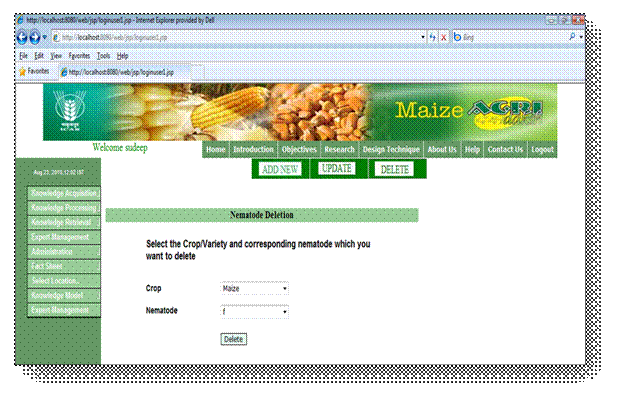Plant
Protection
|
1. |
||
|
1.1 |
||
|
1.2 |
||
|
1.3 |
||
|
1.4 |
||
|
1.5 |
||
|
1.6 |
||
|
1.7 |
||
|
2. |
||
|
2.1 |
||
|
2.2 |
How to update the basic features of previous Physiological
Disorder? |
|
|
2.3 |
||
|
2.4 |
||
|
2.5 |
How to update specific features of a Physiological Disorder? |
|
|
2.6 |
||
|
3. |
||
|
3.1 |
||
|
3.2 |
||
|
3.3 |
||
|
3.4 |
||
|
3.5 |
||
|
3.6 |
||
|
3.7 |
||
|
4. |
||
|
4.1 |
||
|
4.2 |
||
|
4.3 |
||
|
4.4 |
||
|
4.5 |
||
|
4.6 |
||
|
4.7 |
||
|
5. |
||
|
5.1 |
||
|
5.2 |
||
|
5.3 |
||
|
5.4 |
||
|
5.5 |
||
|
5.6 |
||
|
5.7 |
||
2.1.1 How to
add a new disease.
i) Click on Knowledge Acquisition option then
Diseases and finally Basic Features option.
ii) Enter new disease Local name.
iii) Make other appropriate entries about new
disease, like Scientific Name, Control, Symptoms etc.
iv) Click on the Insert Button to enter the information
in database.
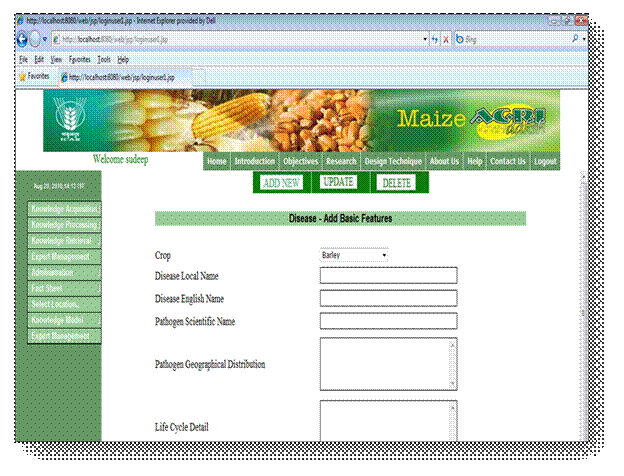
2.1.2 How to update the basic features of
previous Disease. ![]()
![]()
i)
Click on Knowledge Acquisition option then Disease and
finally Basic Features option.
ii)
You can update either disease basic details or image
of disease infection. Select the disease to be updated.
iii)
Click on appropriate Update button.
iv)
If you select for the updation of basic features of
disease then make appropriate modifications in Names, Life Cycles, Distribution
etc.
v)
Click on the Update Button to enter the information in
database.
vi)
If you select for the updation of image of disease
infection then for addition of image click on browse button, select the image
and click Update button.
vii) For the deletion of previous image click
on Delete link on the side of image.
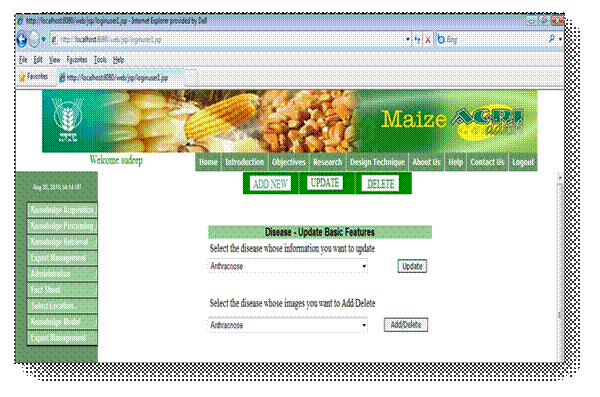
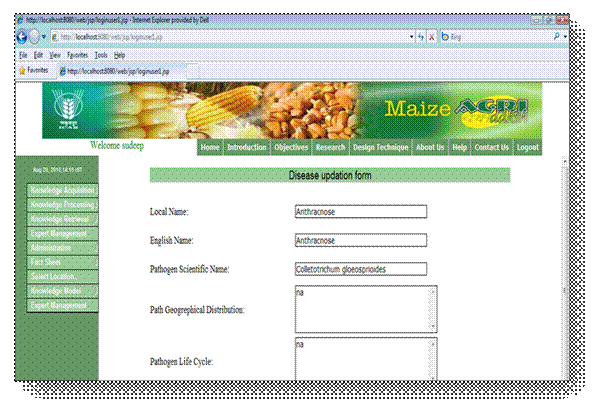
2.1.3 How to update the images of previous
disease. ![]()
![]()
i) Click on Knowledge Acquisition option then
Disease and finally Basic Features option.
ii) Select the disease to be updated and then
Click Update button for image updation.
iii) For the addition of image click on browse
button, select the image and click Update button.
iv) For the deletion of previous image click
on Delete link on the side of image.
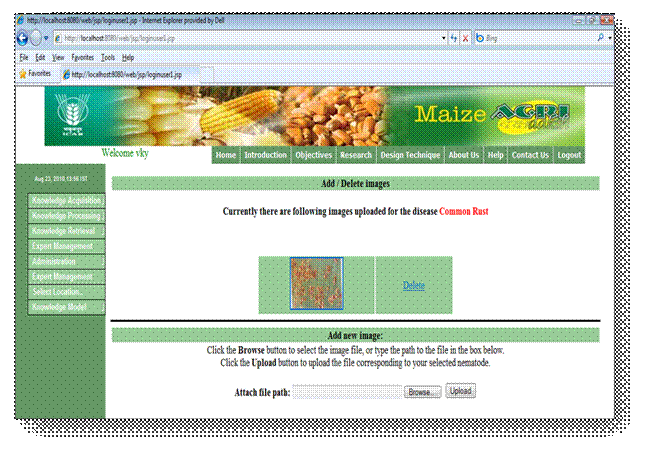
2.1.4 How to delete the disease entry. ![]()
![]()
i) Click on Knowledge Acquisition option then
Disease and finally Basic Features option.
ii) Click on DELETE at the top of the lower
right frame.
iii) Select the Disease name which has to
delete from list of diseases.
iv) Click on Delete button.
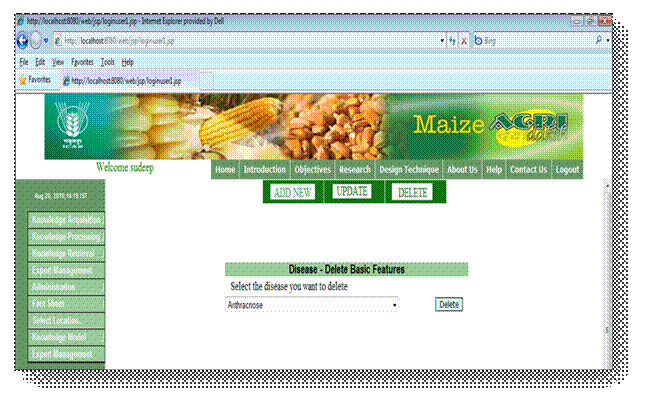
2.1.5 How to add specific features of a
disease. ![]()
![]()
i) Click on Knowledge Acquisition option then
Disease and finally Specific Features option.
ii) Select appropriate Crop Name and Disease Local
Name.
iii) Make appropriate entries about Disease Symptom, Yield Loss, Nature of
Damaging and Control for selected disease.
iv) Click on Insert button.
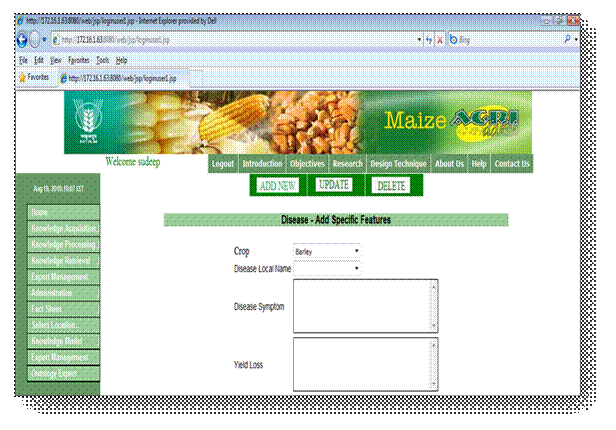
2.1.6 How to update specific features of a
disease.![]()
![]()
i) Click on Knowledge Acquisition option then
Disease and finally Specific Features option.
ii) Click on UPDATE at the top of the lower
right frame.
iii) Select appropriate Crop Name and Disease
Local Name.
iv) Click on Update button.
v) Make appropriate updation about Disease Symptom, Yield Loss, Nature of
Damaging and Control for selected disease.
vi) Click on Update button.
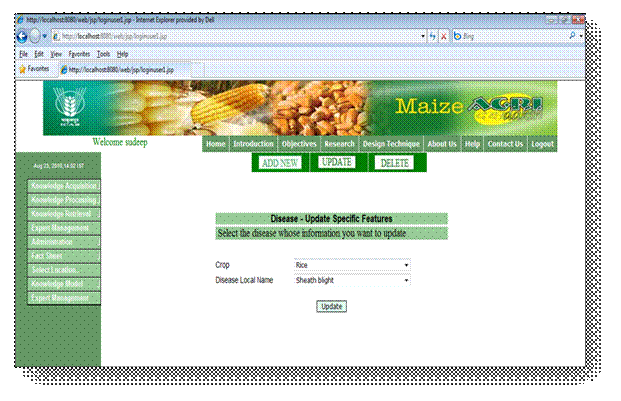
2.1.7 How to delete specific feature of a
disease. ![]()
![]()
i) Click on Knowledge Acquisition option then
Disease and finally Specific Features option.
ii) Click on DELETE at the top of the lower
right frame.
iii) Select appropriate Crop Name and Disease
Local Name for deletion.
iv) Click on Delete button.
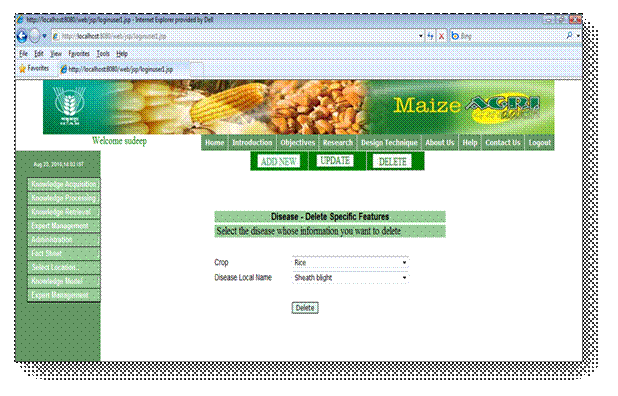
2.2. Physiological Disorder Management
2.2.1 How to add a basic features of new
Physiological Disorder.![]()
![]()
i) Click on Knowledge Acquisition option then
Physiological Disorder and finally Basic Features option.
ii) Make new entries about Casual Agent,
Symptom and Dose for Physiological Disorder.
iii) Click on the Insert Button to enter the
information in database.
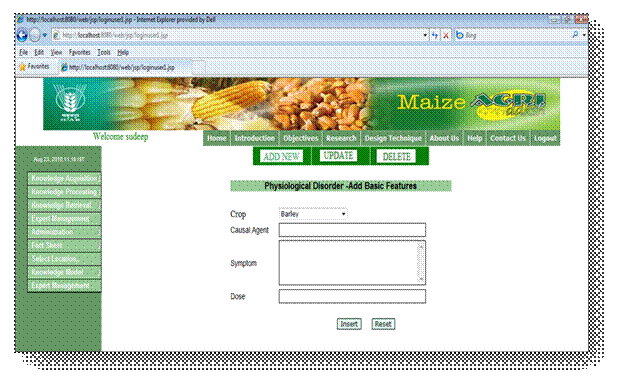
2.2.2 How to update the basic features of
previous Physiological Disorder. ![]()
![]()
i) Click on Knowledge Acquisition option then
Physiological Disorder and finally Basic Features option.
ii) Click on UPDATE at the top of the lower
right frame
iii) Select appropriate Physiological Disorder
for the updation and click on Update button.
iv) Make appropriate Modifications in Casual
Agent, Symptom and Dose for Physiological Disorder.
v) Click on the Update Button to enter the
information in database.
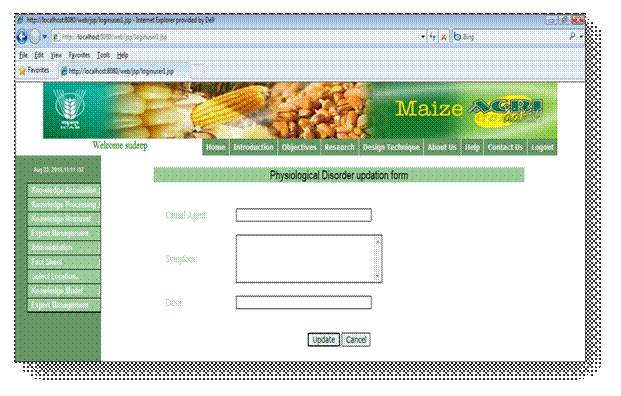
2.2.3 How to delete the Physiological Disorder
entry. ![]()
![]()
i) Click on Knowledge Acquisition option then
Physiological Disorder and finally Basic Features option.
ii) Click on DELETE at the top of the lower
right frame.
iii) Select the physiological order which has to
delete from list of varieties.
iv) Click on Delete button.
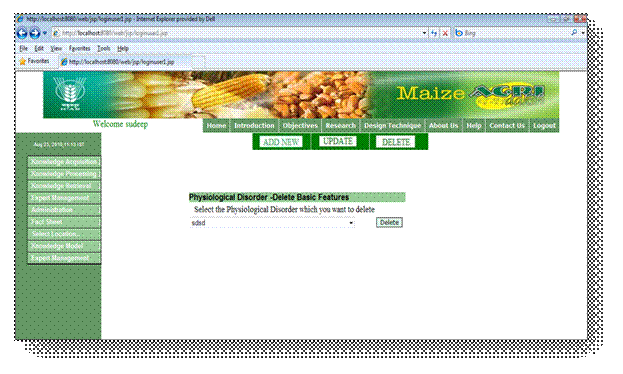
2.2.4 How to add specific features of a
Physiological Disorder. ![]()
![]()
i) Click on Knowledge Acquisition option then
Physiological Disorder and finally Specific Features option.
ii) Select appropriate Crop Name and disorder
Name / Casual Agent.
iii) Make appropriate entries about Symptom, and Control of disorder
iv) Click on Insert button.
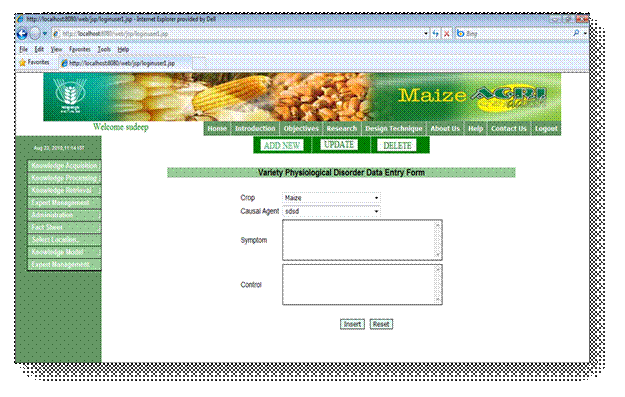
2.2.5 How to update specific features of a
Physiological Disorder.![]()
![]()
i) Click on Knowledge Acquisition option then
Physiological Disorder and finally Specific Features option.
ii) Click on UPDATE at the top of the lower
right frame.
iii) Select appropriate Crop Name and Disorder
Name.
iv) Click on Update button.
v) Make appropriate updation about Symptom and control of disorder.
vi) Click on Update button.
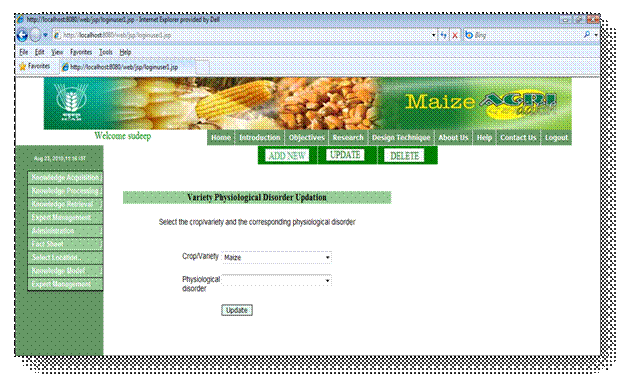
2.2.6 How to delete specific feature of a
Physiological Disorder. ![]()
![]()
i) Click on Knowledge Acquisition option then
Physiological Disorders option.
ii) Click on DELETE at the top of the lower
right frame.
iii) Select appropriate Disorder Name from the
list.
iv) Click on Delete button.
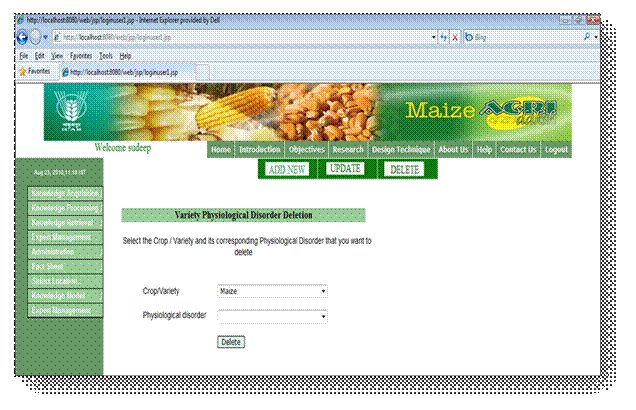
2.3.1 How to add Basic Features of a new
Insects. ![]()
![]()
i) Click on Knowledge Acquisition option then
Insects and finally Basic Features option.
ii) Enter new Insect Local name.
iii) Make other appropriate entries about new
insect like Scientific Name, Life Cycle, IPM Level, Description etc.
iv) Click on the Insert Button to enter the
information in database.
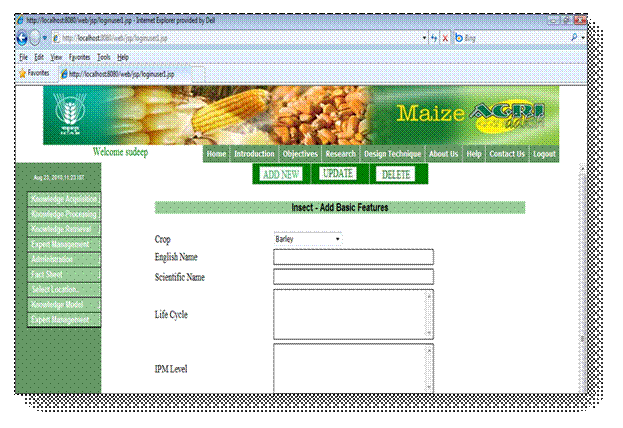
2.3.2 How to update the basic features of
previous Insects. ![]()
![]()
i) Click on Knowledge Acquisition option then
Insect and finally Basic Features option.
ii) You can update either insect basic details
or image of insect infection. Select the option which to be updated.
iii) Click on appropriate Update button.
iv) If you select for the updation of basic
features of insect then make appropriate modifications in Names, Life Cycles,
IPM Level etc.
v) Click on the Update Button to enter the
information in database.
vi) If you select for the updation of image of
insect infection then for addition of image click on browse button, select the
image and click Update button.
vii) For the deletion of previous image click
on Delete link on the side of image.
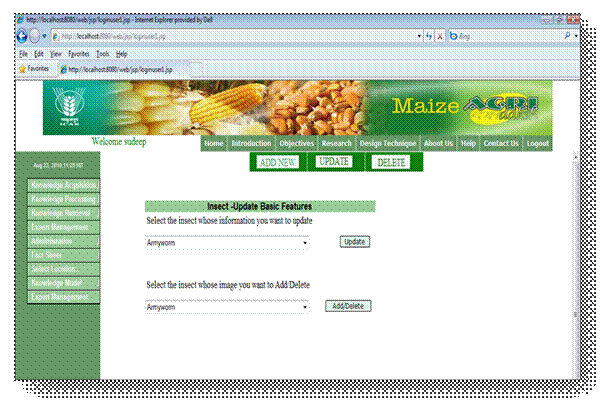
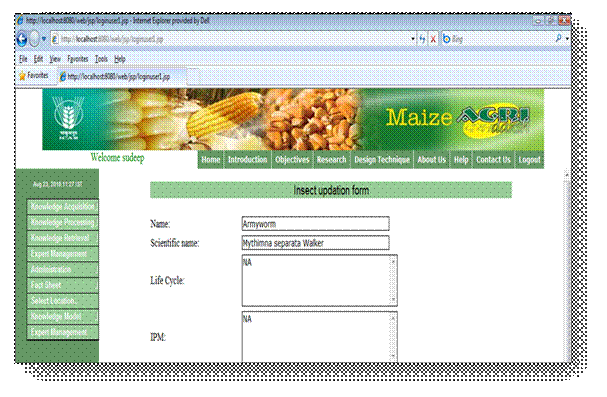
2.3.3 How to update the images of previous
Insects. ![]()
![]()
i) Click on Knowledge Acquisition option then
Insect and finally Basic Features option.
ii) Select the insect to be updated and then Click
Update button for image updation.
iii) For the addition of image click on browse
button, select the image and click Update button.
iv) For the deletion of previous image click
on Delete link on the side of image.
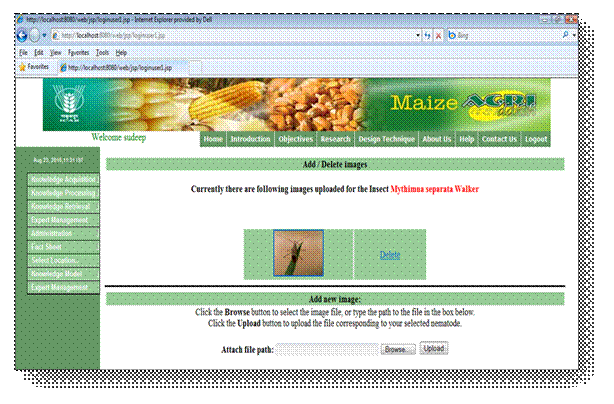
2.3.4 How to delete the Insect entry. ![]()
![]()
i) Click on Knowledge Acquisition option then
Insect and finally Basic Features option.
ii) Select the Insect name which has to delete
from list of diseases.
iii) Click on Delete button.
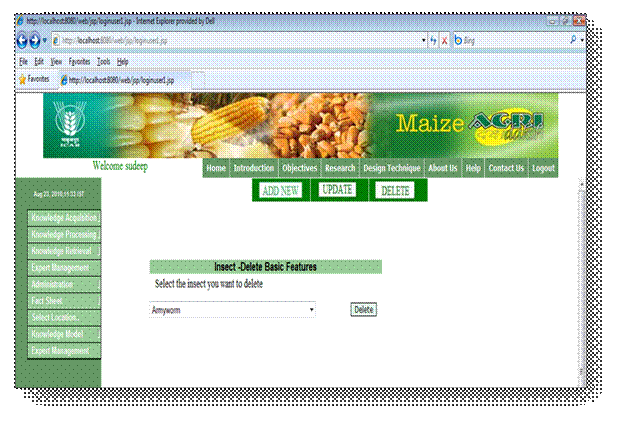
2.3.5 How to add specific features of a
Insect. ![]()
![]()
i) Click on Knowledge Acquisition option then
Insect and finally Specific Features option.
ii) Select appropriate Crop Name and Insect
Name.
iii) Make appropriate entries about Symptom, and Control of insect.
iv) Click on Insert button.
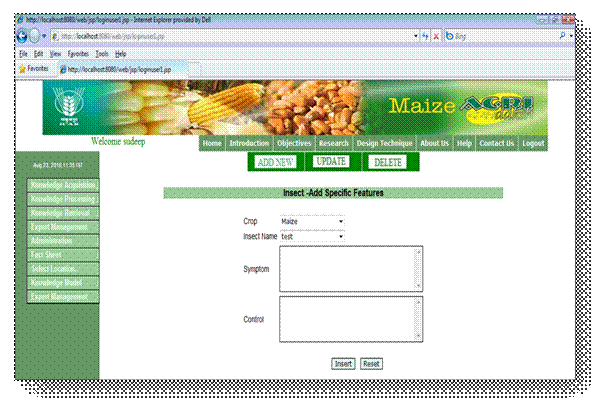
2.3.6 How to update specific features of an
Insect. ![]()
![]()
i) Click on Knowledge Acquisition option then
Insect and finally Specific Features option.
ii) Select appropriate Crop Name and Insect
Name.
iii) Click on Update button.
iv) Make appropriate updation about Symptom and control of Insect.
v) Click on Update button.
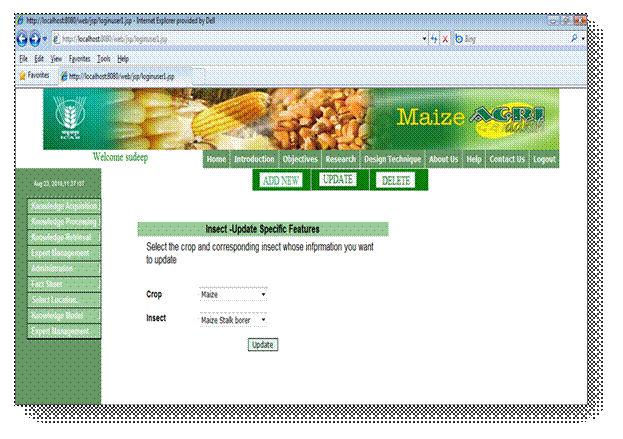
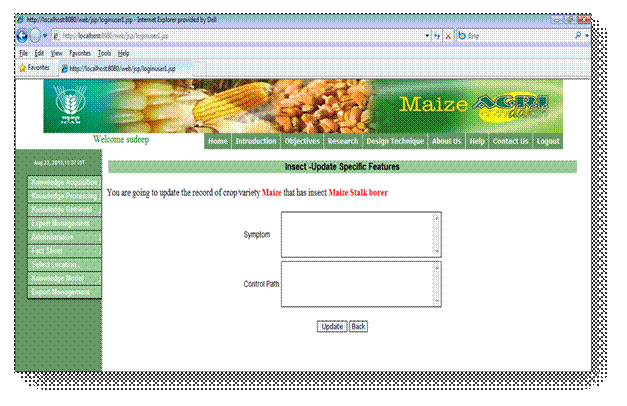
2.3.7 How to delete specific feature of a
Insect. ![]()
![]()
i) Click on Knowledge Acquisition option then
Insect option and finally Specific Features option.
ii) Click on DELETE at the top of the lower
right frame.
iii) Select appropriate Insect Name from the
list.
iv) Click on Delete button.
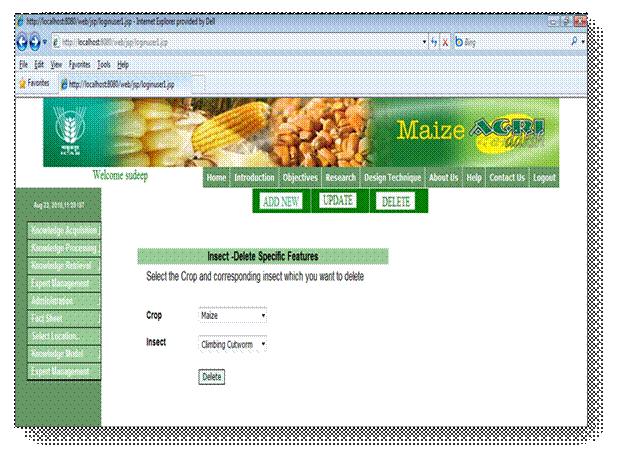
2.4.1 How to add Basic Features of a new Weeds. ![]()
![]()
i) Click on Knowledge Acquisition option then
weeds and finally Basic Features option.
ii) Enter new Weed Local name.
iii) Make other appropriate entries about new
weed like Scientific Name, Description, Height, Control etc.
iv) Click on the Insert Button to enter the
information in database.
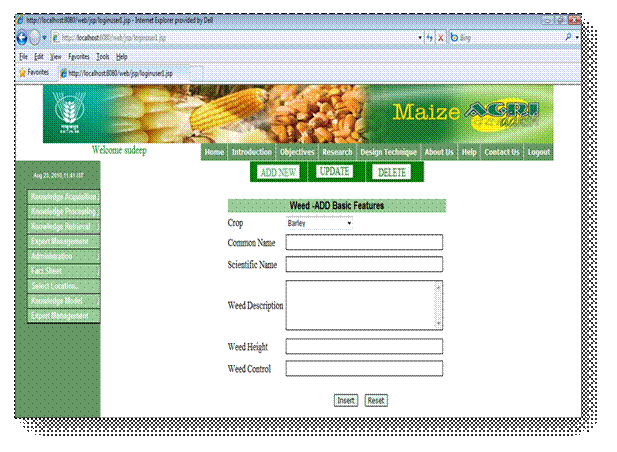
2.4.2 How to update the basic features of
existing Weed. ![]()
![]()
i) Click on Knowledge Acquisition option then
Weed and finally Basic Features option.
ii) You can update either weed basic details
or image of weed infection. Select the option which to be updated.
iii) Click on appropriate Update button.
iv) If you select for the updation of basic
features of weed then make appropriate modifications in Names, Description,
Height, Control etc.
v) Click on the Update Button to enter the
information in database.
vi) If you select for the updation of image of
weed infection then for addition of image click on browse button, select the
image and click Update button.
vii) For the deletion of previous image click
on Delete link on the side of image.
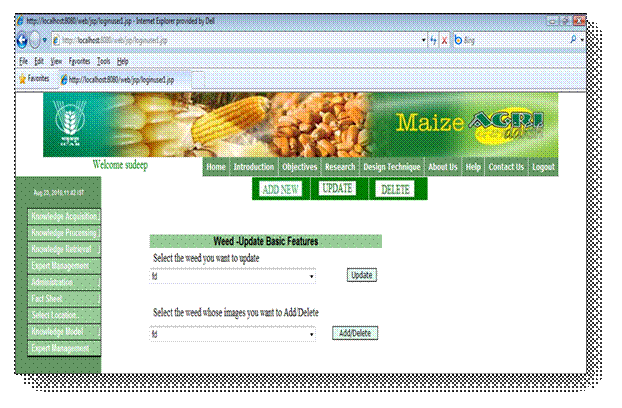
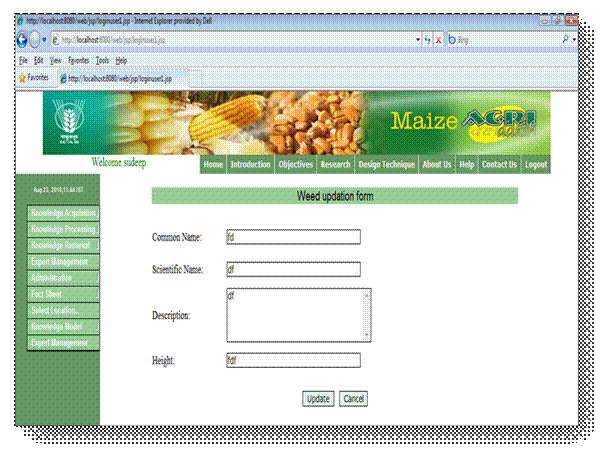
2.4.3 How to update the images of existing
Weed. ![]()
![]()
i) Click on Knowledge Acquisition option then
Weed and finally Basic Features option.
ii) Select the Weedt to be updated and then
Click Update button for image updation.
iii) For the addition of image click on browse
button, select the image and click Update button.
iv) For the deletion of previous image click
on Delete link on the side of image.
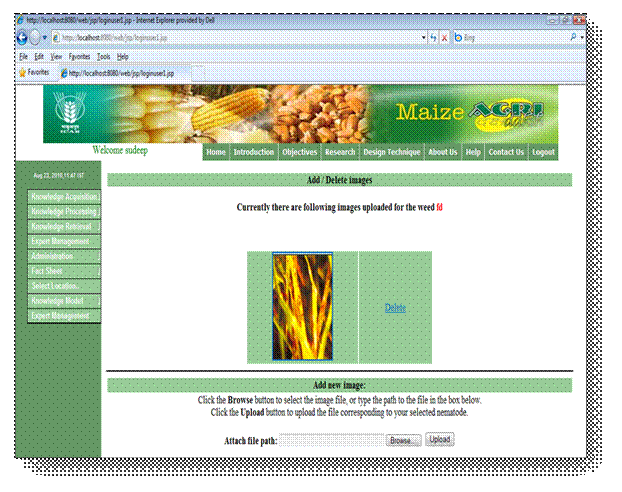
2.4.4 How to delete the Weed entry. ![]()
![]()
i) Click on Knowledge Acquisition option then
Weed and finally Basic Features option.
ii) Click on DELETE at the top of the lower
right frame.
iii) Select the Weed name which has to delete
from list of diseases.
iv) Click on Delete button.
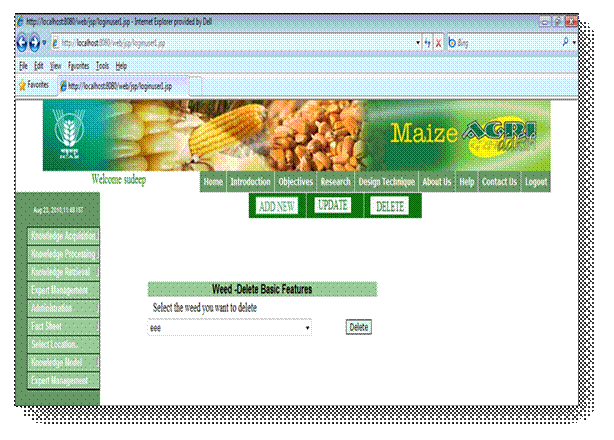
2.4.5 How to add specific features of a Weed. ![]()
![]()
i) Click on Knowledge Acquisition option then
Weed and finally Specific Features option.
ii) Select appropriate Crop Name and Weed
Name.
iii) Make appropriate entries about Symptom and Control of weed.
iv) Click on Insert button.
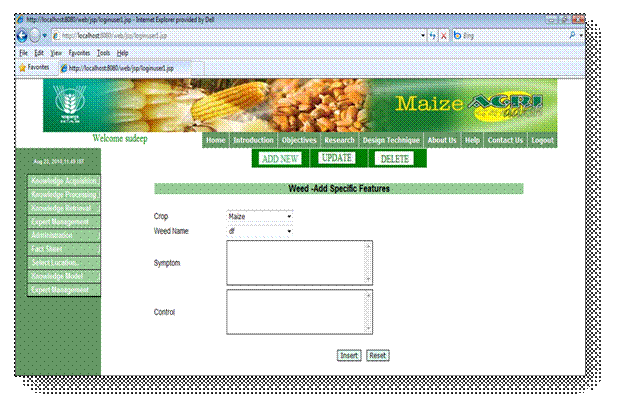
2.4.6 How to update specific features of a
Weed. ![]()
![]()
i) Click on Knowledge Acquisition option then
Weed and finally Specific Features option.
ii) Click on UPDATE at the top of the lower
right frame.
iii) Select appropriate Crop Name and Weed
Name.
iv) Click on Update button.
v) Make appropriate updating about Symptom and control of Weed.
vi) Click on Update button.
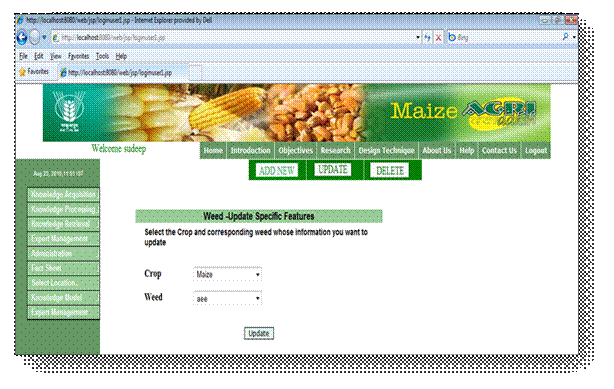
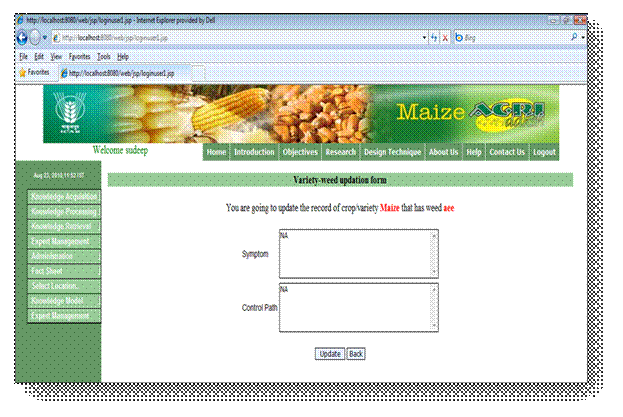
2.4.7 How to delete specific feature of a
Weed. ![]()
![]()
i) Click on Knowledge Acquisition option then
Weed option and finally Specific Features option..
ii) Click on DELETE at the top of the lower
right frame.
iii) Select appropriate Weed Name from the
list.
iv) Click on Delete button.
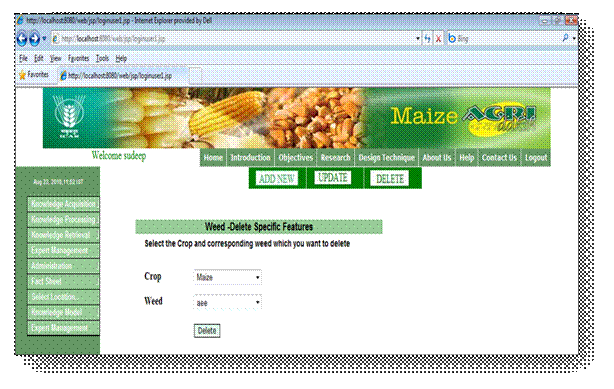
2.5.1 How to add Basic Features of a new Nematodes. ![]()
![]()
i) Click on Knowledge Acquisition option then
Nematodes and finally Basic Features option.
ii) Enter new Nematode Local name.
iii) Make other appropriate entries about new
namatode like Scientific Name, Life Cycle, Spreading Mode, Host, Symptoms etc.
iv) Click on the Insert Button to enter the
information in database.
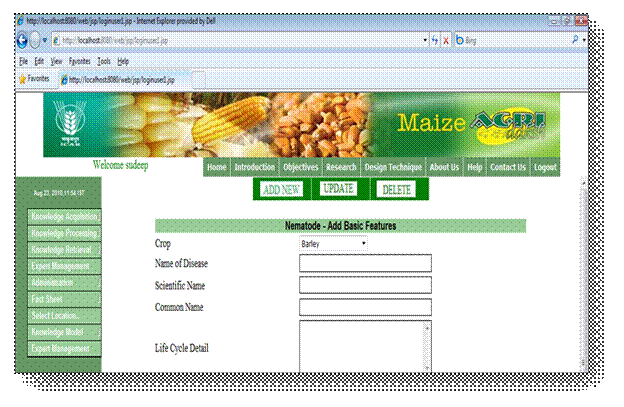
2.5.2 How to update the basic features of
existing Nematode. ![]()
![]()
i) Click on Knowledge Acquisition option then
Nematodes and finally Basic Features option.
ii) You can update either weed basic details
or image of nematode infection. Select the option which to be updated.
iii) Click on appropriate UPDATE button.
iv) If you select for the updation of basic
features of nematode then make appropriate modifications in Names, Life Cycle,
Spreading Mode, Host, Symptoms etc.
v) Click on the Update Button to enter the
information in database.
vi) If you select for the updation of image of
nematodes infection then for addition of image click on browse button, select
the image and click Update button.
vii) For the deletion of previous image click
on Delete link on the side of image.
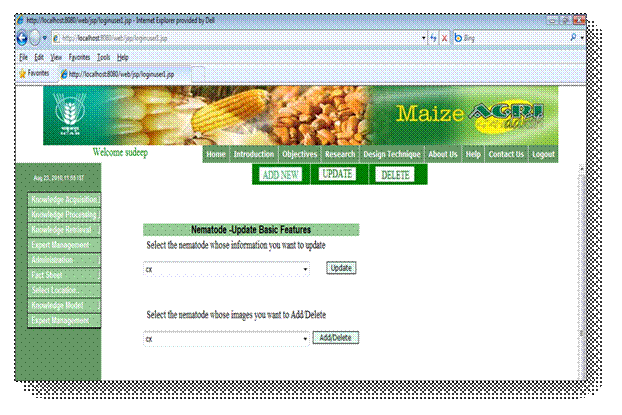
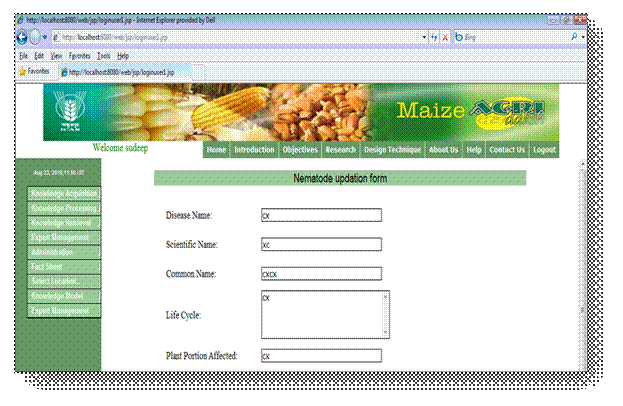
2.5.3 How to update the images of existing
Nematodes. ![]()
![]()
i) Click on Knowledge Acquisition option then
Nematodes and finally Basic Features option.
ii) Select the Nematode to be updated and then
Click Update button for image updation.
iii) For the addition of image click on browse
button, select the image and click Update button.
iv) For the deletion of previous image click
on Delete link on the side of image.
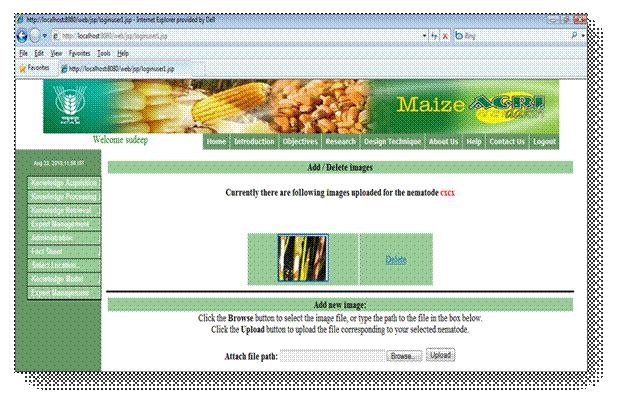
2.5.4 How to delete the Nematode entry. ![]()
![]()
i) Click on Knowledge Acquisition option then
Nematodes and finally Basic Features option.
ii) Click on DELETE at the top of the lower
right frame.
iii) Select the Nematode name which has to
delete from list of diseases.
iv) Click on Delete button.
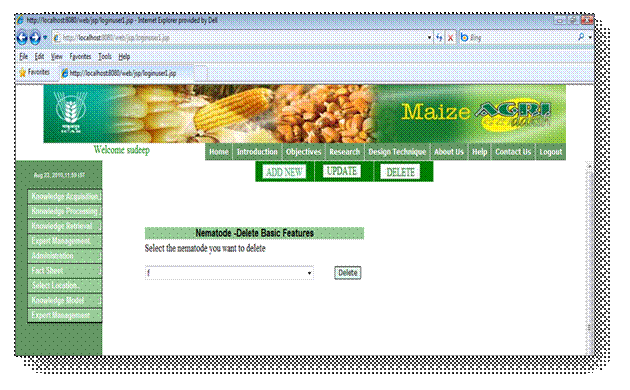
2.5.5 How to add specific features of a
Nematode. ![]()
![]()
i) Click on Knowledge Acquisition option then
Nematodes and finally Specific Features option.
ii) Select appropriate Crop Name and Nematode
Name.
iii) Make appropriate entries about Symptom and Control of nematode.
iv) Click on Insert button.
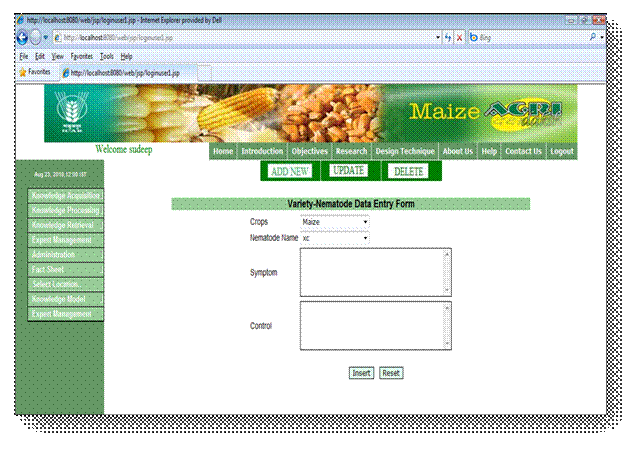
2.5.6 How to update specific features of a
Nematode. ![]()
![]()
i) Click on Knowledge Acquisition option then
Nematodes and finally Specific Features option.
ii) Click on UPDATE at the top of the lower
right frame.
iii) Select appropriate Crop Name and Nematode
Name.
iv) Click on Update button.
v) Make appropriate updation about Symptom and control of Nematode.
vi) Click on Update button.
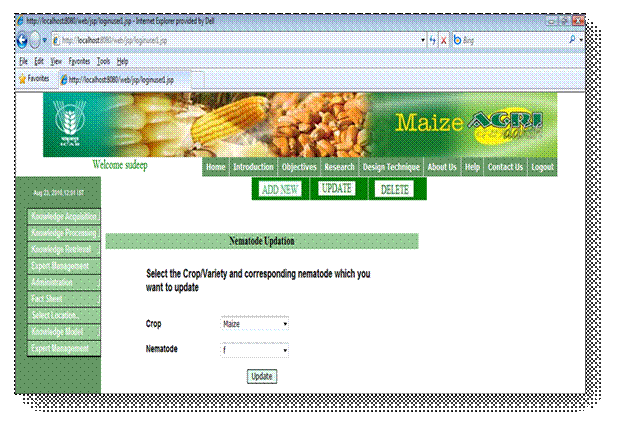
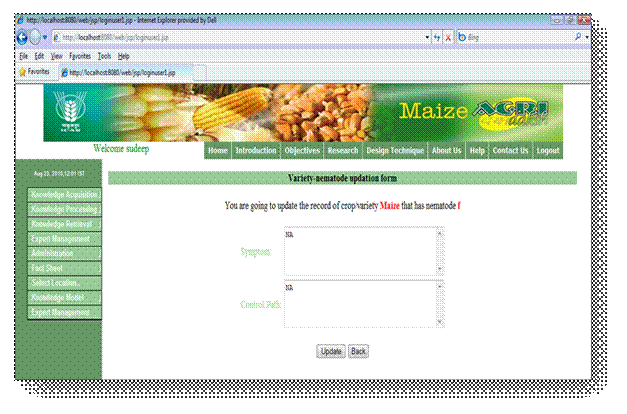
2.5.7 How to delete specific feature of a
Nematode. ![]()
![]()
i) Click on Knowledge Acquisition option then
Nematode option and finally Specific Features option.
ii) Click on DELETE at the top of the lower
right frame.
iii) Select appropriate Nematode Name from the
list.
iv) Click on Delete button.