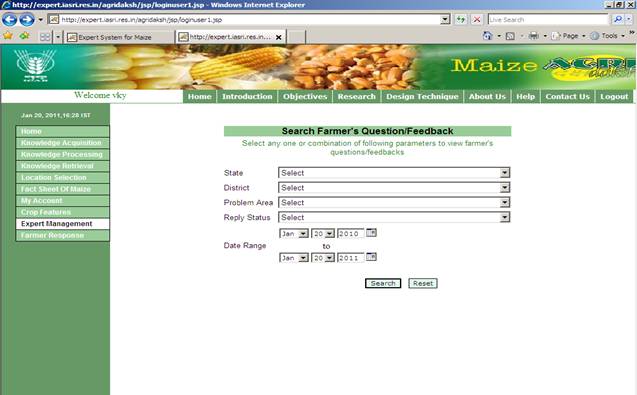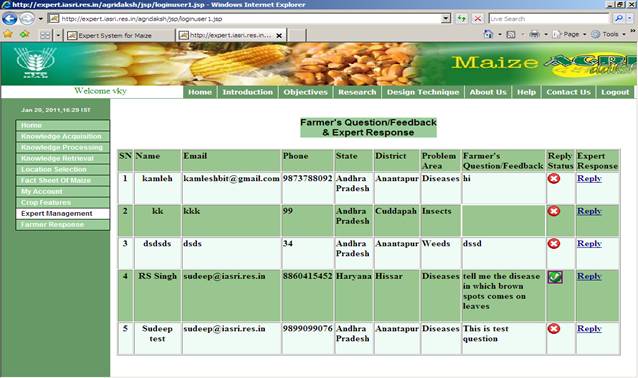Questions and Feedback
|
||||||||||||||||||||
†† This module is made for farmers who can ask queries from the
expert or†† provide feedback
corresponding to various problems encountered by them.![]()
![]()
i) Click on Feedback/Ask Question present in Queries & Solutions.
ii) Select the State from the drop-down menu list.
iii) Select the District corresponding to the state.
iv) Select the Problem Area for which question or feedback is to be provided.
v) Enter the Name of Farmer who is providing the feedback or asking the question.
vi) Enter the Email-Id of Farmer.
vii) Enter the Phone Number of Farmer.
viii) Enter the question or the feedback related to a particular Problem Area.
ix) Click on Insert button.
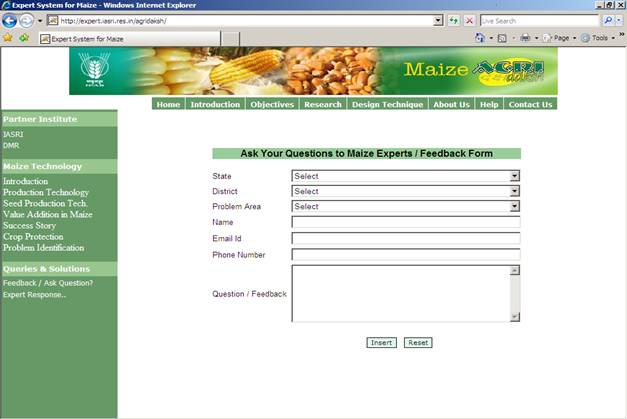
8.2 How to
view a response
![]() †† This module is made for Experts or Farmers
who can view the response of the queries asked without login.
†† This module is made for Experts or Farmers
who can view the response of the queries asked without login.
i)
Select Expert Response
from the left green frame.
ii)
Select any one or
combination of parameters to view the farmerís feedback or queries.
iii)
†Select any State from the drop down menu list.
iv)
Select any District
corresponding to the State selected.
v)
Select Problem Area
for which feedback or query is to be viewed.
vi)
In case of Query,
select the Reply Status, i.e. you want to view the replied or non-replied
queries.
vii) Also, Select the Range of Date for which you want to view
the result.
viii)
Click on Search button
to obtain the appropriate data.
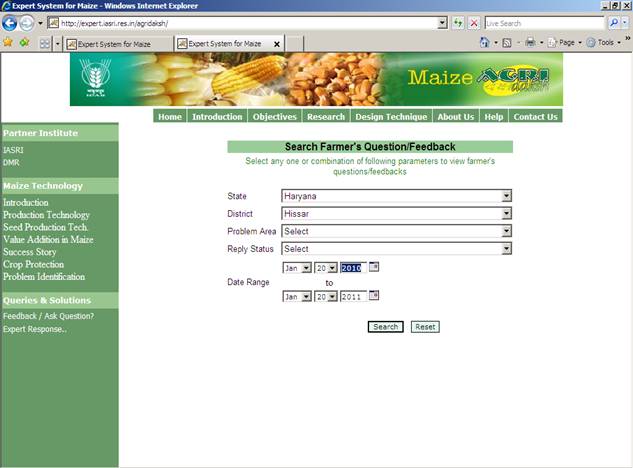
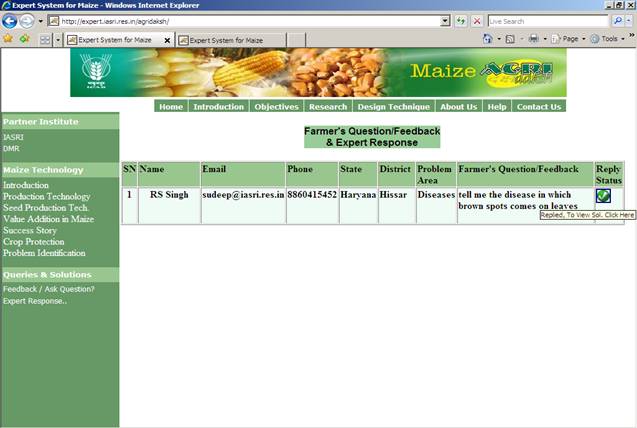
8.3 How to provide the
response
This module is made for
Experts who can provide the response of the queries asked by the Farmers only
after the login. Experts are allowed to ![]() view
the queries only in the particular domain they are expertise in.
view
the queries only in the particular domain they are expertise in.
i)
Login using Login-Id
and Password.
ii)
Select Farmer Response
from the left green frame.
iii)
Select any one or combination
of parameters to view the farmerís feedback or queries.
iv)
Select any State from
the drop down menu list.
v)
Select any District
corresponding to the State selected.
vi)
Select Problem Area
for which feedback or query is to be viewed.
vii) In case of Query, select the Reply Status, i.e. you want to
view the replied or non-replied queries.
viii)
Also, Select the Range
of Date for which you want to view the result.
ix)
Click on Search button
to obtain the appropriate data.