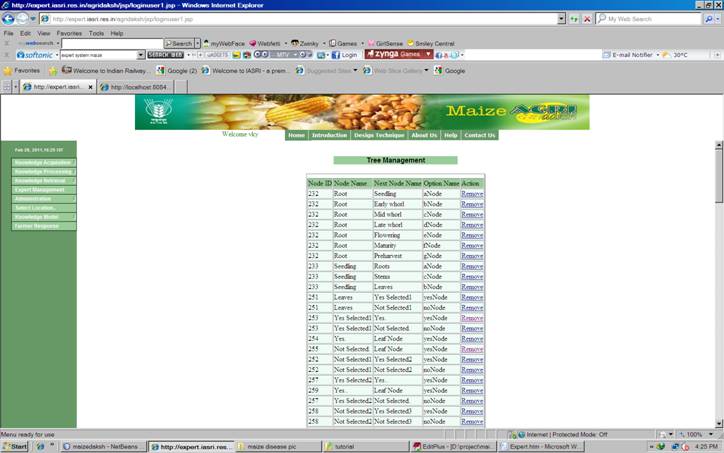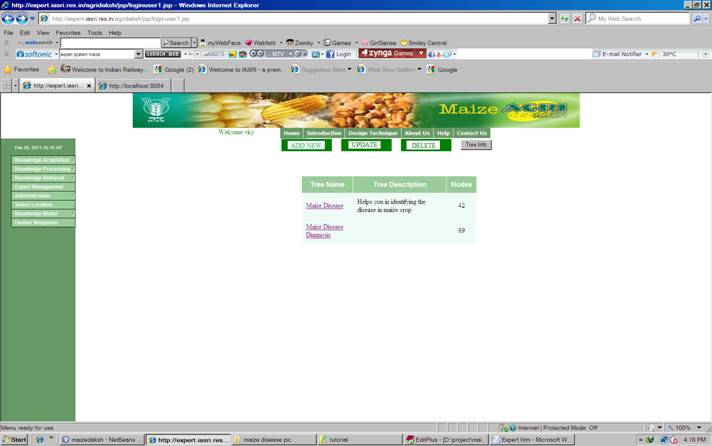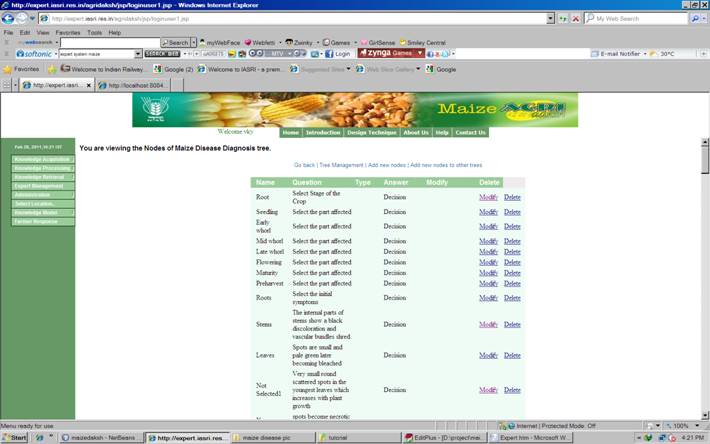Expert Management
7.1. How to add new decision tree for solving the problem ![]()
![]()
i)
Select the ‘Expert
Management’ from the left blue frame.
ii)
Click on ‘ADD NEW’ button
.
iii)
Enter the Tree name.
iv)
Successful creation of
tree message confirms the new tree creation.
i)
Select the ‘Expert
Management’ from the left green frame.
ii)
Click on the displayed
tree name in which you want to add the nodes.
iii)
Click on ‘Add New Node’
link.
iv)
Enter the desired
information on the displayed form.
v)
Click on insert button.
vi)
Similarly add all the
nodes of the decision tree.
i)
Select the ‘Expert
Management’ from the left blue frame.
ii)
Click on the displayed
tree name in which you want to add the nodes.
iii)
Click on the
update/delete link displayed in the last column against the node to be
updated/deleted.
iv)
Update the desired
information on the displayed form.
v) Click on update button.
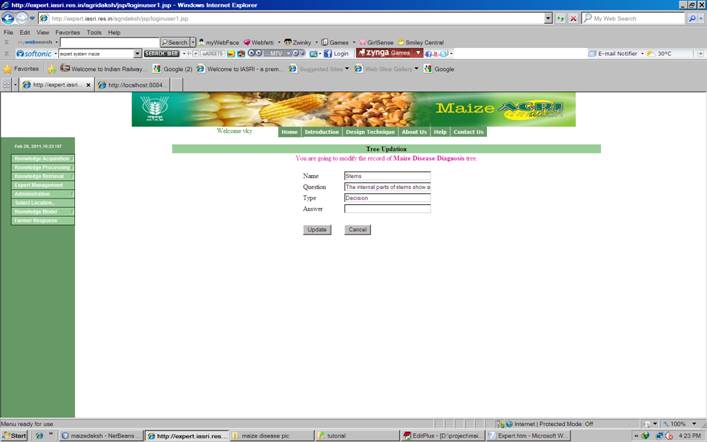
7.4 How to link the nodes of the decision tree to solve the problem. ![]()
![]()
i)
Select the ‘Expert
Management’ from the left blue frame.
ii)
Click on the displayed
tree name in which you want to link the nodes.
iii)
Click on the ‘Tree
Management’ Link.
iv)
Select the ‘Parent Node’
to link the children node.
v)
Select the type of
associations with the children i.e. multiple branch type or yes-no type.
vi)
Click on Next button.
According to selection of the type of association form elements will be
displayed below the Next button.
vii)
Select the name of the
children nodes and click on show selection.
viii)
Confirm the selection by
pressing Next button.
ix)
You can also update the
children at this time before the association is built.